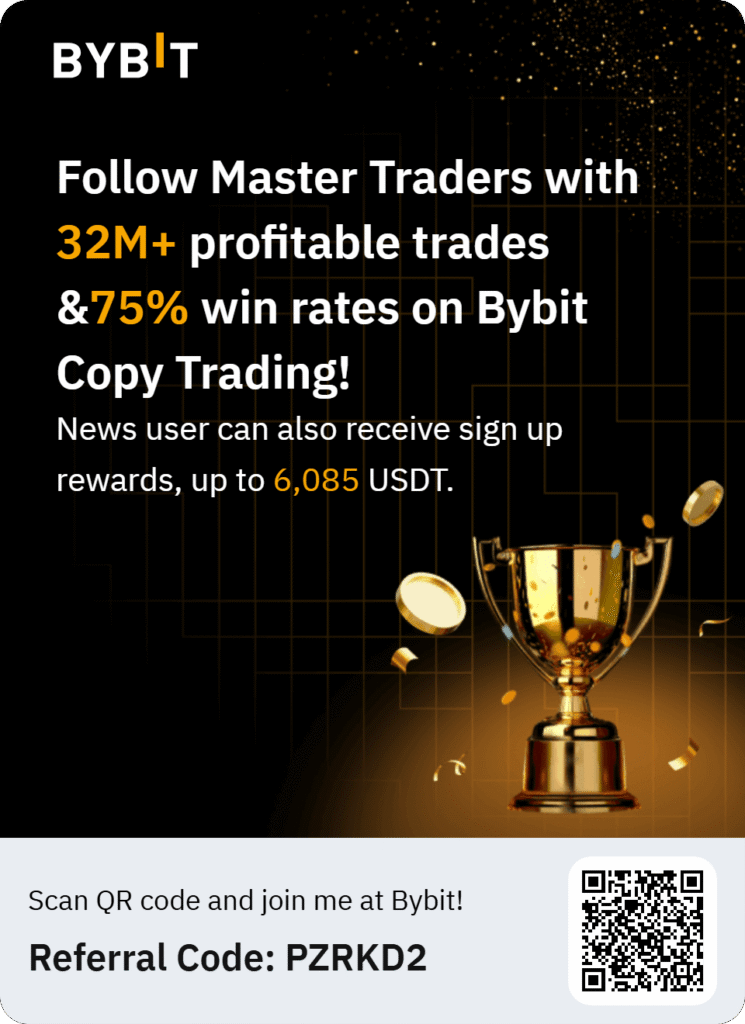⚠︎ Disclaimer: Cryptocurrency is a high-risk asset class. This content is for informational purposes only and does not constitute financial or investment advice. You may lose all of your capital. KoinGuide may earn a commission if you visit or sign up with a recommended provider via our affiliate links—at no additional cost to you. All recommendations are based on our independent reviews and evaluation process.
Trezor Model T Beginner’s Guide
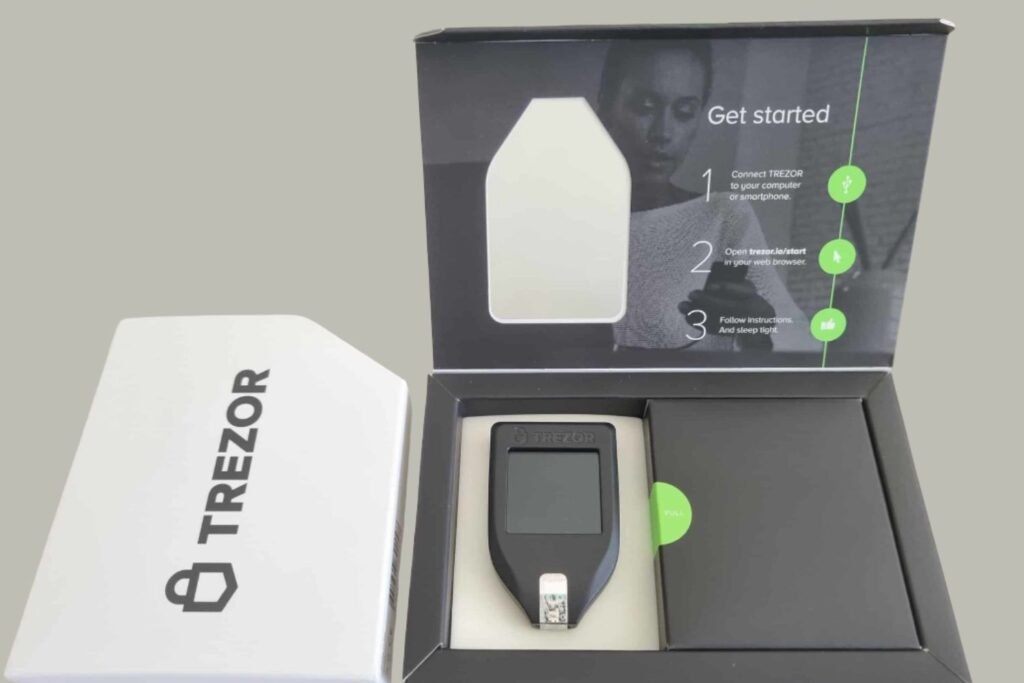
The Trezor Model T is a trusted hardware wallet that keeps your cryptocurrency safe with its offline storage and easy-to-use touchscreen. Unlike software wallets, it shields your private keys from online risks like hacks and phishing. This guide offers a clear path to set it up, use it, and lock down your assets with smart security habits.
What Is a Hardware Wallet and Why You Need One
A hardware wallet is a physical gadget that holds your crypto’s private keys offline—think of them as your secret access codes. Keeping them online (like on exchanges or apps) exposes them to theft. The Trezor Model T’s “cold storage” keeps keys secure even during transactions, making it a must-have for serious crypto holders. Its color touchscreen adds a user-friendly twist to managing your funds.
What’s in the Box?
When you unbox your Trezor Model T, you should see:
- The Trezor Model T device
- A USB-C cable for connecting to your computer or phone
- A magnetic docking station
- Two Recovery Seed cards for your backup phrase
- Trezor stickers
- A quick-start guide
Security Check: Look at the packaging—there’s a holographic seal over the USB port. If it’s broken or looks off, stop and contact Trezor Support right away.
Setting Up Your Trezor Model T
Getting started right is key to protecting your crypto. Follow these steps closely:
- Connect and Launch
Plug your Trezor Model T into your computer using the USB-C cable—the screen will light up with the Trezor logo. Open Chrome or Firefox, go to trezor.io/start, and select “Trezor Model T.” - Set Up Trezor Bridge and Firmware
The site may ask you to install Trezor Bridge, a tool to link your device to your computer (works with Windows, macOS, or Linux). Download it, install, and refresh the page. Trezor Suite will detect your device and prompt a firmware update. Click “Install firmware,” confirm on the touchscreen, and wait for the reboot—takes a few minutes. - Start a New Wallet
After the update, choose “Create a new wallet” (skip “Recover wallet” unless restoring). Tap the green checkmark on the touchscreen to confirm. You’ll see an option to share anonymous data for improvements—decide and move on. - Back Up Your Recovery Seed
This is the big one—your 12-word recovery seed is your safety net. Trezor Suite will say “Your Trezor is not backed up”—click “Create a backup in 3 minutes.” Read the warnings: this seed unlocks your funds if the device fails. The touchscreen will show each word once—write them in order on a Recovery Seed card, checking for mistakes. Avoid photos or digital copies—keep it offline. Confirm a few random words on the screen to verify, then hold “Hold to confirm” to finish. - Set a Solid PIN
In Trezor Suite, click “Continue to PIN.” On the touchscreen, tap “Turn on” to enable PIN protection. Enter a 4-9 digit PIN (8+ is best) using the shuffled number grid—re-enter to confirm. This stops keyloggers and secures physical access. - Name Your Device (Optional)
Back in Trezor Suite, click “Continue” and give your Trezor a name (e.g., “My Wallet”). Confirm on the touchscreen. This helps if you have multiple devices. - Activate Your Coins
Go to the “Activate coins” screen in Trezor Suite to pick which cryptocurrencies to manage (e.g., Bitcoin, Ethereum). You can adjust this later in Settings. Click “Finish” to wrap up setup—your Trezor is ready!
Using Your Trezor Model T: Sending and Receiving Crypto
Trezor Suite is your control hub. Here’s how to move funds:
Receiving Cryptocurrencies
- Connect your Trezor and open Trezor Suite.
- Pick an account from the sidebar (e.g., Bitcoin).
- Hit “Receive” to get a public address. Double-check it matches the touchscreen display to avoid malware swaps.
- Copy the address or scan the QR code to receive funds from an exchange. Reuse the address or generate new ones for privacy.
Sending Cryptocurrencies
- Connect your Trezor and launch Trezor Suite.
- Select the account to send from and click “Send.”
- Enter the recipient’s address and amount, adding multiple recipients if needed.
- Review fees and details, then click “Send.”
- Verify the address and amount on the touchscreen—confirm to broadcast the transaction.
Tips for Staying Secure
- Setup Privacy: Do this alone, in a safe spot—cover your webcam.
- Protect Your Seed: Lock the Recovery Seed card in a safe or use a metal backup (e.g., Trezor Keep Metal). Never store it digitally.
- Test First: Send a small test amount to confirm everything works.
- Stay Updated: Check Trezor Suite for firmware and app updates.
- Buy Smart: Only get it from trezor.io.
Troubleshooting Common Issues
- Connection Problems: Ensure USB is firm, browser is updated, and Trezor Bridge is running. Restart if needed.
- PIN Lockout: After 3 wrong tries, it resets—use your seed to recover.
- Lost Seed: Without it, funds are gone—get a new device.
- Screen Freeze: Unplug, wait 10 seconds, and reconnect.
Key Security Reminders
- Tamper Alert: Broken seal or pre-written seed? Don’t use it—contact Trezor Support.
- Your Seed, Your Duty: Trezor doesn’t save it—keep it secret and offline.
- Avoid Scams: Stick to trezor.io—ignore random links.
Bottom Line
The Trezor Model T brings top-notch security to your crypto journey. Take your time setting it up, lock it when idle, and guard your recovery seed. You’re now equipped to manage your digital wealth safely!